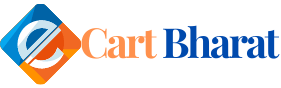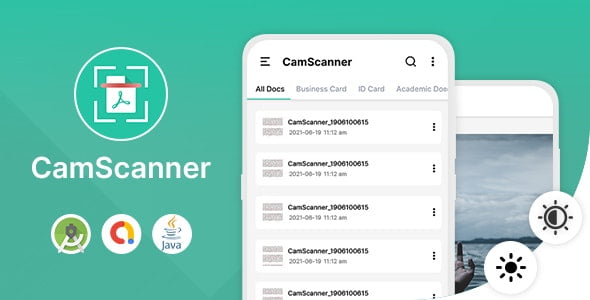Step 1 : Which Android Studio version is needed?
Latest Android Studio version is recommended.
Step 2 : How to Open The Project in Android Studio?
- 1. Unzip Project Folder.

2. Open Android Studio > Open an Existing Android Studio Project > Select Your Project > ok.

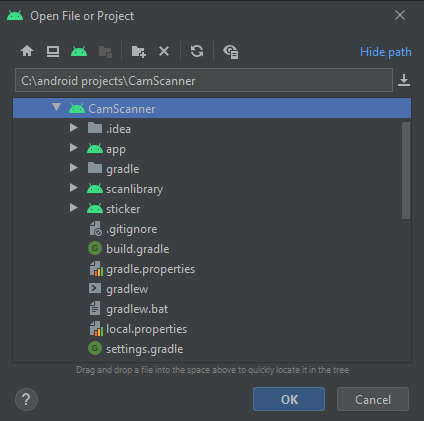
- 3. Wait for Gradle Process.
- 4. Click on Run and install.
Step 3 : How to change the package name?
- You can change it easily from Android Studio. Here are the steps:
- 1. In the Project pane, click on the little gear icon. Uncheck/Deselect the Compact Empty Middle Packages option.
- 2. Your package directory will now be broken up in individual directories.
- 3. Individually select each directory you want to rename, and: Right-click it Select Refactor Click on Rename In the Pop-up dialog.
- 4. Click on Rename Package instead of Rename Directory Enter the new name and hit Refactor Allow a minute to let Android Studio update all changes.
- 5. Now open your build.gradle (Usually ‘app’ or ‘mobile’). Update the applicationId to your Package Name and Sync Gradle, if it hasn’t already been updated automatically.
Step 4 : How to change app name?
- 1. Open Android Studio > CamScanner > res > values > strings.xml.
- 2. Enter your app name inside “app_name” string tag:
<string name=”app_name”> CamScanner </string>
Step 5 : How to change Application Icon?
- 1. Open Android Studio > app > res >.
- 2. Replace your icon with ic_launcher.png and paste in all mipmap folders.
Step 6 : How to change admob id’s?
- 1. Open Android Studio > CamScanner > res > values > strings.xml.
- 2. Enter your admob app id inside “admob_app_id” string tag:
<string name=”admob_app_id”> ca-app-pub-3940256099942544~3347511713 </string>
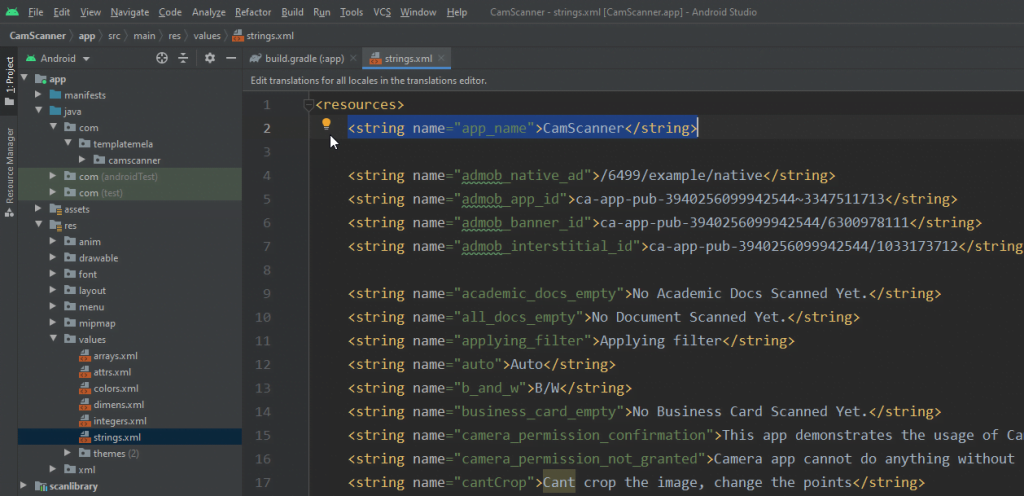
Step 7 : How to change oneSignal id?
- 1. Open Android Studio > CamScanner > java > MyApp.java
- 2. Enter your oneSignal id inside “ONESIGNAL_APP_ID” string tag: