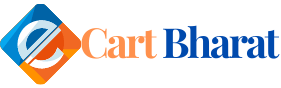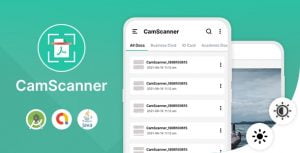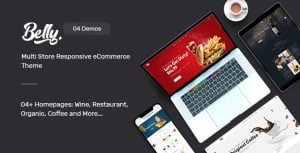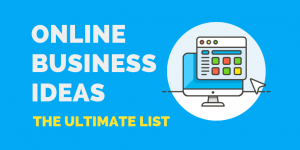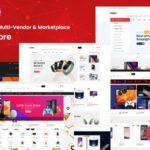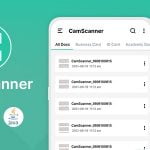Install On Server
Step: -1 Buy Domain Like (www.domainname.com) from Godaddy or Any Domain Provider. [Ecart Web hosting .com Price 399]
Step: -2 Buy Hosting from Hostinger or any You Like Hosting Provider.
Note: -If already you have Domain & Hosting then you can connect and after follow below Step.
- Open Your Hosting cPanel & Open File Manager
- Create a Database And Database User Then Just Upload SLQ File In PhpMyAdmin

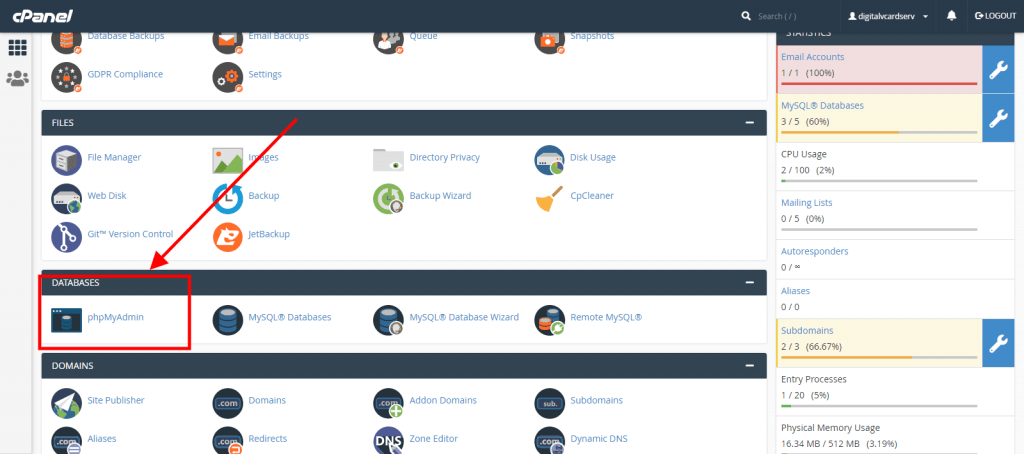
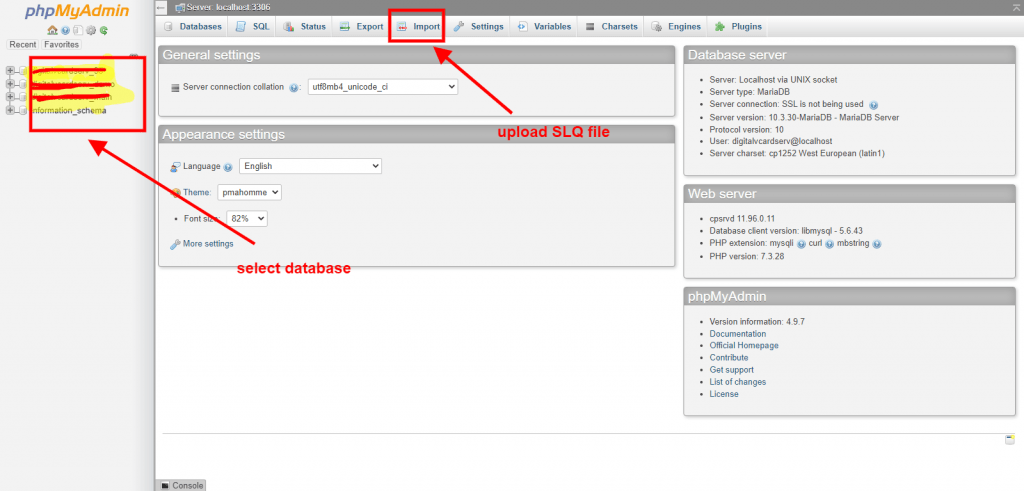
Upload Zip File In File Manager
Unzip Then Files
Select all Sub folder & file public_html > Digital Visiting Card > Digital Visiting Card and Press
Top bar Move button.
When you Press Move Button need to change Destination Location of Moving all Sub Folder
& File so Press Change Button.
Destination Change address /Public_html and Press Move Button
Connect With Database With Admin Panel
You have Received below Error when you Complete Part_1.
Follow below Given all Step for Complete Setup
Change Data in connect.php MySQL Database, MySQL User & Password
Location: Public_html > connect.php
Change MySQL User, Password, MySQL Database.

Example: –
MySQL Database: u534997799_digitalkard
MySQL User: u534997799_digitalkard
Password: Digitalkard@123
- Same you need to change below location connect.php file MySQL User, Password, MySQL
Database.
Location-1: Public_html > connect.php
Location-2: Public_html > admin > connect.php
Location-3: Public_html > panel > franchisee-login > connect.php
Location-4: Public_html > panel > login > connect.php
Location-5: Public_html > n.php
Location-6: Public_html > contact_download.php
Location-7: Public_html > panel > login > contact_download.php
Location-8: Public_html > admin > contact_download.php
Again, verify you Must Check you have Changed MySQL User, Password, MySQL Database in below
All Location.
Change Logo, favicon and vCard logo
- Create your Logo Size (300 X 150) rename logo.png (don’t add name .png, PNG is file type)
- Create favicon size (300 X 150) rename favicon.png (don’t add name .png, PNG is file type)
- Create vcard_logo size (300 X 150) rename vcard_logo_final.png (don’t add name .png,
PNG is file type) - Create logo footer size (300 X 150) rename logo_footer.png (don’t add name .png, PNG is file type)
Go to This path and delete and replace above PNG File.
- Public_html > images
Delete below File and Upload Your PNG Logo.
- Favicon.png
- logo_footer.png
- vcard_logo_final.png
- Public_html > panel > login > images
Delete below File and Upload Your PNG Logo.
- Favicon.png
- logo.png
- vcard_logo_final.png
- Public_html > panel > login > payment_page
Delete below File and Upload Your PNG Logo.
- Favicon.png
- logo.png
- Public_html > panel > images
Delete below File and Upload Your PNG Logo.
- Favicon.png
- logo.png
- Public_html > panel > franchisee-login > images
Delete below File and Upload Your PNG Logo.
- Favicon.png
- logo.png
- Public_html > panel > franchisee-login > payment_page
Delete below File and Upload Your PNG Logo.
- Favicon.png
- logo.png
- Public_html > admin > images
Delete below File and Upload Your PNG Logo.
- Favicon.png
- logo.png
- vcard_logo_final.png
Change below Your Personal Detail in below File Location.
Copy & Replace below all your Personal Data
Public_html > index.php
- “Enter Your Email ID” Replace from Your Email Id
- “Enter Your Mobile Number” Replace from Your Mobile Number (WhatsApp Number)
- “Enter Your Website Address” Replace from Your Website URL
- “Enter Your Website Name” Replace from Your Website Name
- “Enter Your Address” Replace from Your Office Address
- “Your Facebook Page Address” Replace from Your Facebook Page URL
- “Your YouTube Channel Address” Replace from Your YouTube Channel URL
- Change Price: –
- /public_html/panel/login/index.php
- /public_html/index.php
- If you need Change Price Then you can Change Price “499“ Replace This from Your Require Price.
- Change Your Email ID
- /public_html/panel/login/login.php
- /public_html/panel/franchisee-login/login.php
- /public_html/panel/franchisee-login/verify.php
- /public_html/admin/verify.php